EventEspresso.com just got a fresh makeover; enjoy the new brew. ☕️
EventEspresso.com just got a fresh makeover; enjoy the new brew. ☕️
Event organizers utilize both pre-event and post-event surveys to gather as much information as they can about their event’s attendees and to collect feedback.
Here are some of the ways you can benefit from surveying event attendees:
It’s clear that there are a number of different things you can learn to improve your event just from sending surveys. Let’s take a look at how you can create engaging surveys and send them to your email lists.
You can use the MailChimp add-on with Event Espresso to auto-register attendees and build your email lists. Once you have an email list in place, you can create and send pre-event and post-event surveys.
Here’s what you’ll need:
We’ll demonstrate by creating a simple post-event survey in MailChimp.
Log in to your SurveyMonkey account and click the Create Survey button. Give your survey a title and select a category.

Add as many questions as you’d like to your survey and set their respective survey responses.

Once you’re done, save your survey by clicking the Save button.
Log in to your MailChimp account and head over to Campaigns > Create Campaign from the dashboard.
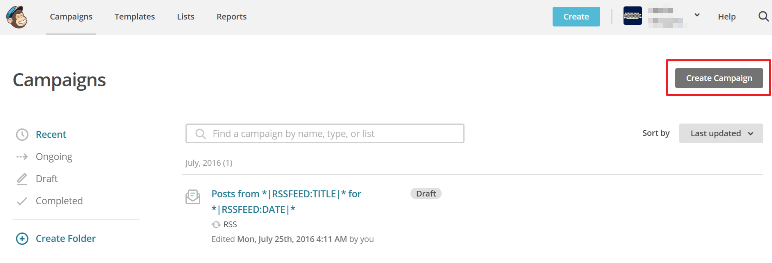
Next, select the Create an Email option and give your campaign a name.

From the Content section of the campaign builder, click the Design Email button.

Navigate to the Themes tab and filter out the Integrations option from the drop-down menu. Select a SurveyMonkey template for your email campaign that you’d like to add your survey to. For the purpose of this tutorial, we’re going with the SurveyMonkey Basic template.
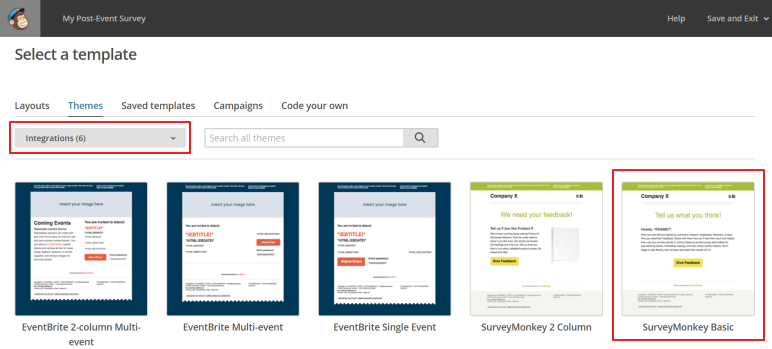
Next, select the survey you created in SurveyMonkey from the drop-down menu.
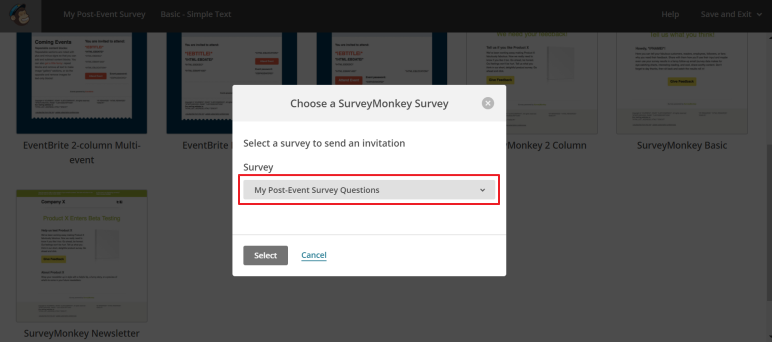
You can customize the email campaign using MailChimp’s built-in campaign builder.

Once you’re all done, click the Save & Close button to proceed.
Send your survey email campaign to your event attendees’ email list. If you don’t already have a list, you can quickly add subscribers from any of your events via Event Espresso.
After you send out your post-event survey emails, it’s best to wait a few days and give your event attendees some time to respond to your questions.
Here’s how you can view the survey results directly from your MailChimp account:
Head over to the Reports page from the MailChimp dashboard and click on the title of the email campaign you created in the previous step.

Navigate to the Analytics360 tab and scroll down to the SurveyMonkey stats section.
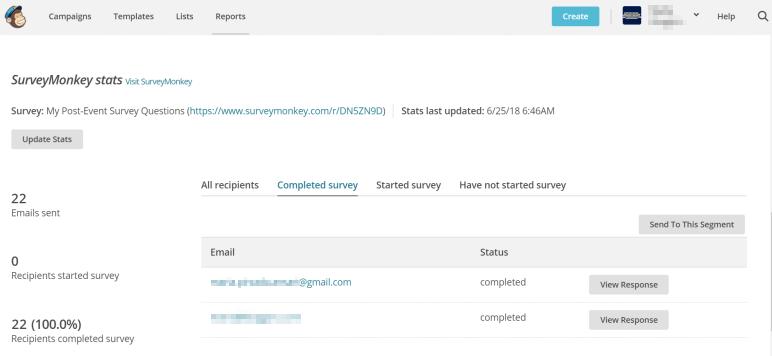
You can view each individual attendee’s response or head over to SurveyMonkey to view tables and graphs for each question.

You can use this information to gauge your attendees’ experience with your event, what they liked, what they didn’t like, and what actionable steps you can take to plan a better event in the future.
Here, we’ve compiled a list of general survey questions you can ask event attendees in your pre-event and post-event surveys. We also have a bonus section at the end for mid-event surveys for those of you who want to kick things up a notch!
Surveys allow you to let event attendees guide you in planning better events.
You can gather feedback directly from your event attendees and use that information to derive actionable steps you can take to plan better events. It’s also a great way to keep attendees engaged before, during, and after your event.
What are some of the questions you’d like to include in your pre-event and post-event surveys? Let us know by sending us an email!
Create a Survey Using SurveyMonkey
Add a Survey to Your Campaign
View the Survey Results